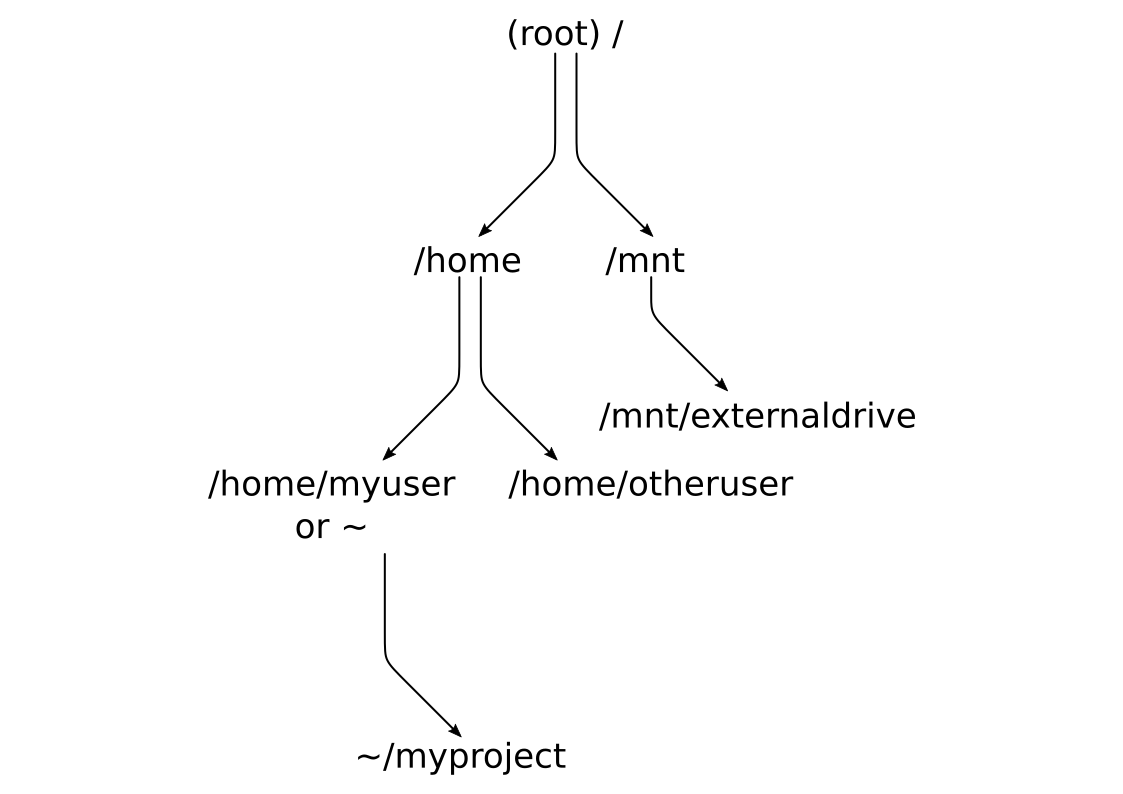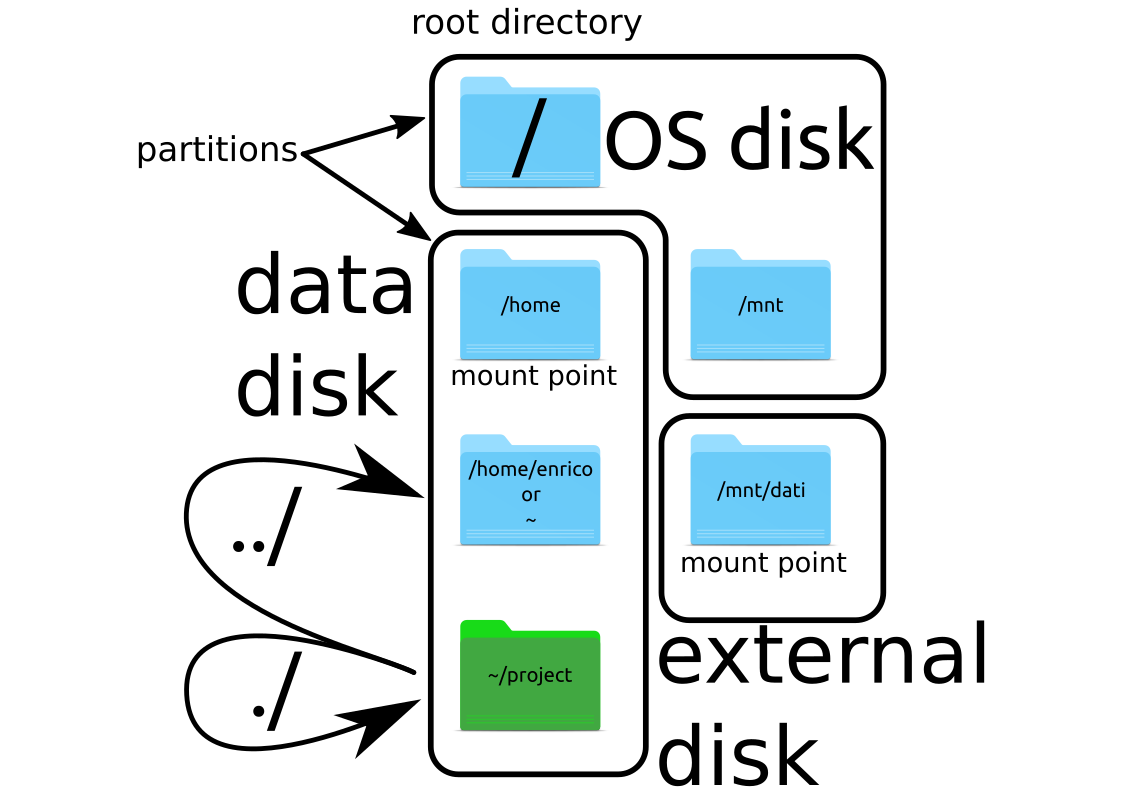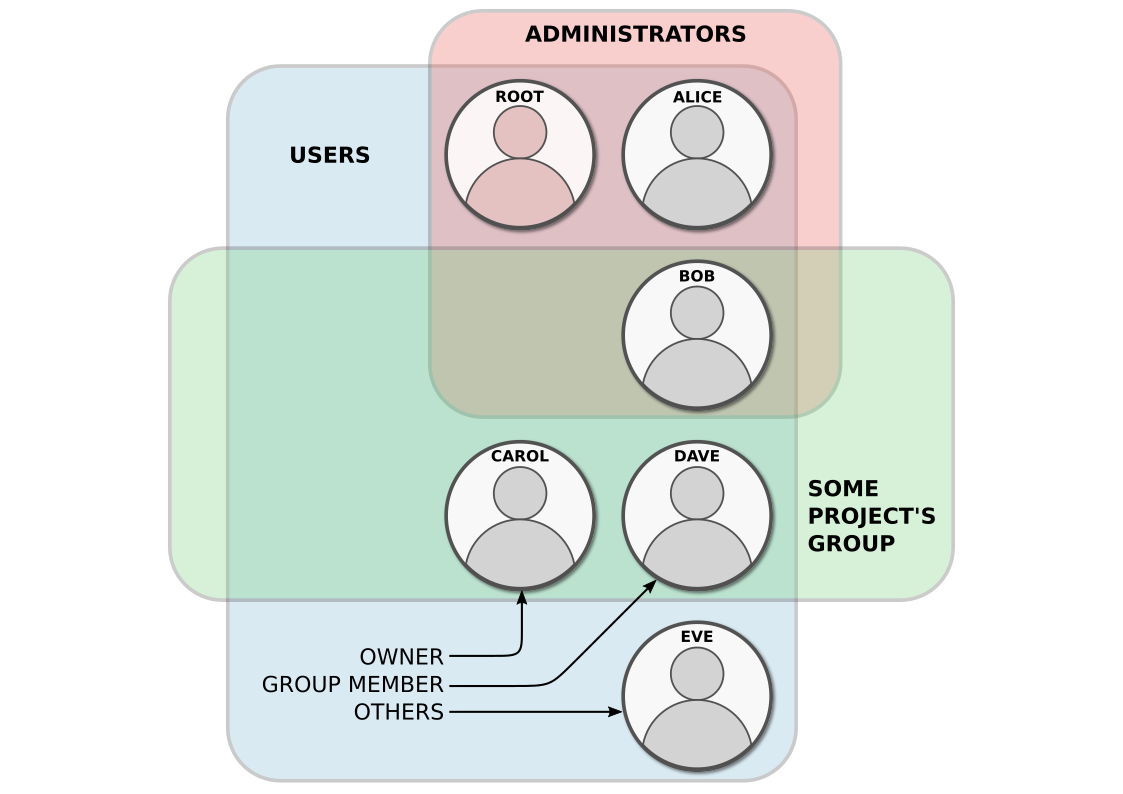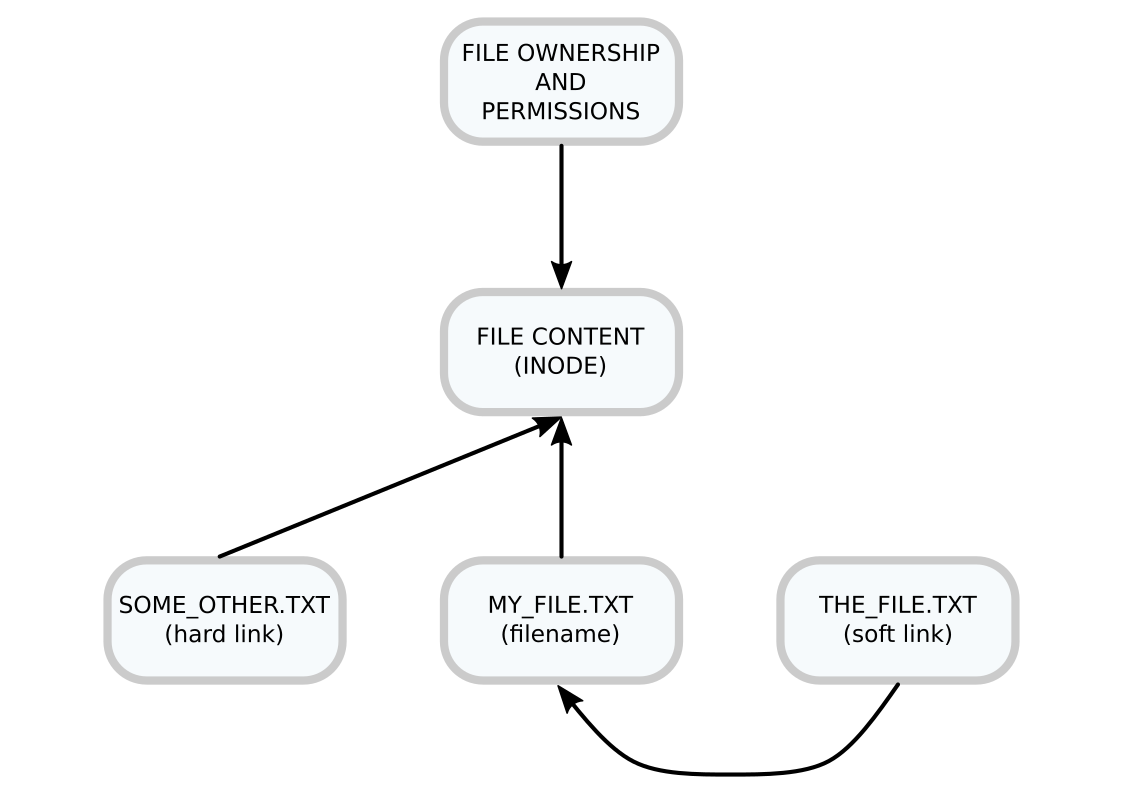---------------------------------------------------------------------------
KeyboardInterrupt Traceback (most recent call last)
<ipython-input-7-b0dd127a8d30> in <module>
8 pag.moveTo(*search_bar, duration=2)
9 pag.click()
---> 10 pag.typewrite("let me google that for you\n", interval=0.1)
~/miniconda3/lib/python3.6/site-packages/pyautogui/__init__.py in typewrite(message, interval, pause, _pause)
983 c = c.lower()
984 press(c, _pause=False)
--> 985 time.sleep(interval)
986 _failSafeCheck()
987
KeyboardInterrupt: